
How to use Convo Access
Welcome to your guide for using Convo Access! This simple, step-by-step guide will show you how to use the QR codes to request an on-demand interpreter, making communication smooth, accessible, and quick.
You’ll find everything you need here. Clear instructions, practical examples, and videos for both consumers and employees. Whether you’re a first-time user or looking for a refresher, this page has you covered. Let’s dive in!
Consumers QR
To request an interpreter, consumers can scan the green QR code on their own devices. It’s as simple as opening the camera or QR scanner app and pointing it at the code. In seconds, they’ll be connected to an interpreter, ready to support the conversation.
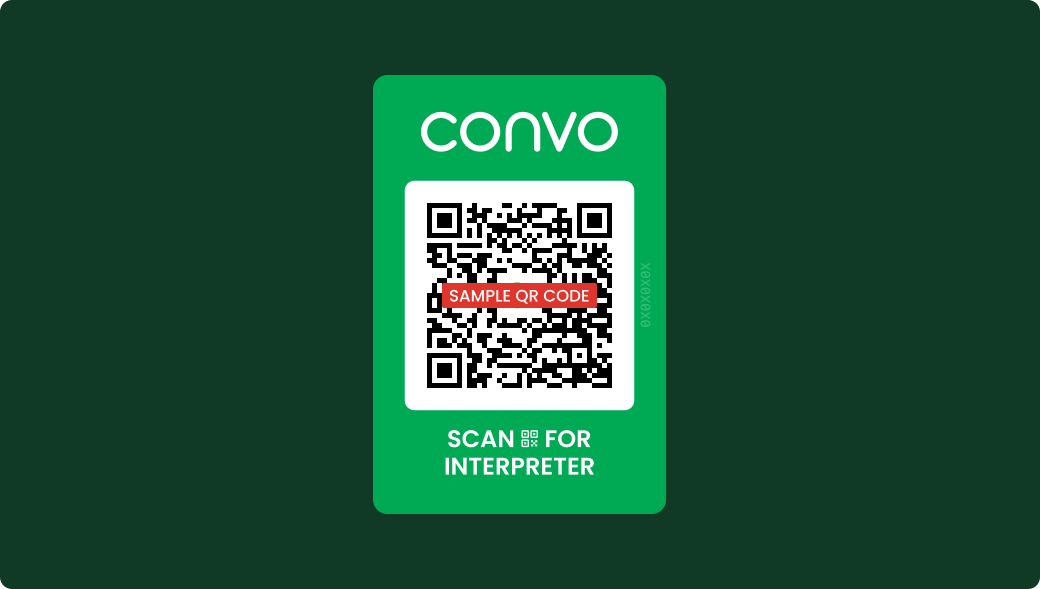
What consumers see
Here’s a quick look at what the experience will be like after scanning the green QR code.

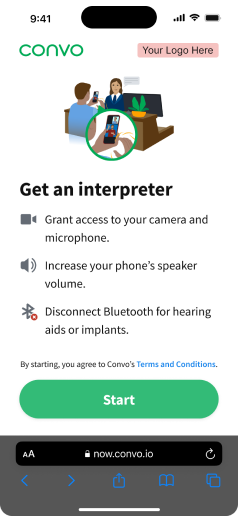
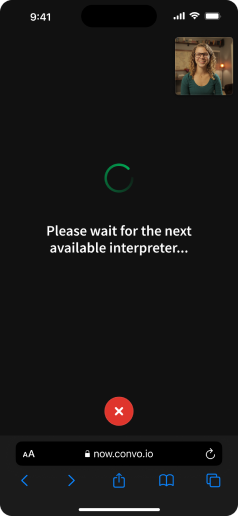

Arrival and getting an interpreter
When customers arrive, guide them to the entrance kiosk. Allow them to scan the QR code and they'll follow the on-screen steps to connect with an interpreter.
At the counter
When the customer gets to your counter, give them a moment to scan the QR code and connect with an interpreter before starting the conversation.
Volume increase
If you’re having trouble hearing the interpreter through the customer’s device, point to your ear and gesture upwards to suggest increasing the volume.
How to guide QR
For employees, the white QR code provides quick and easy access to the same interpreter support. Simply scan the white code, and you’ll be connected to an interpreter, ready to help with any interaction. This ensures employees can confidently assist consumers while maintaining clear communication.
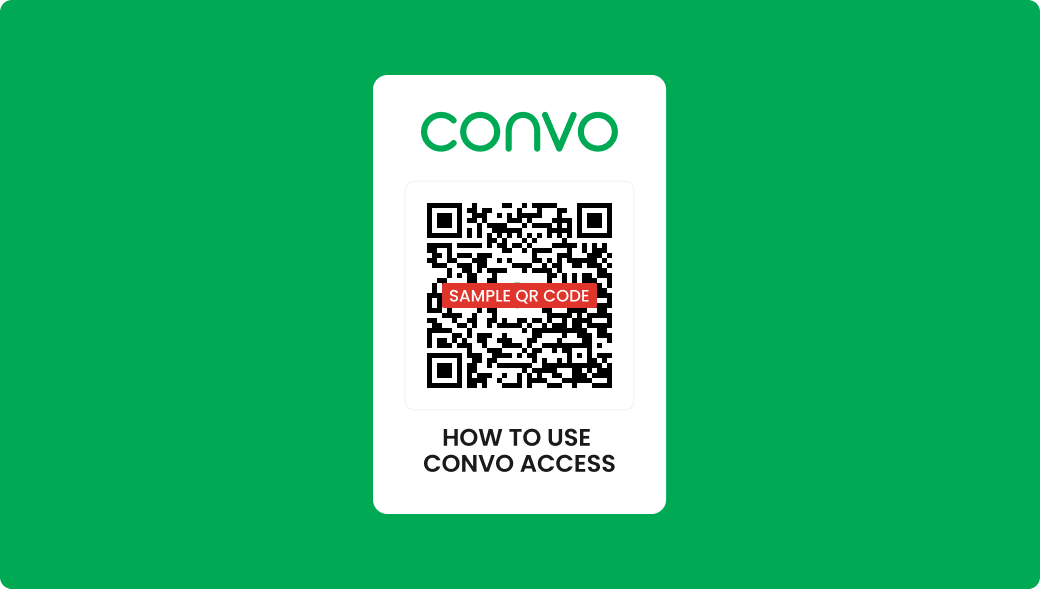
There’s a white sticker on the back of every customer’s QR code with another QR printed on it. Scan this to open the “How to Use Convo Now” guide.
Still need support?
We’re here to help! If you need additional support or have any questions, don’t hesitate to reach out. Our team is ready to assist you anytime you need.
Call
03 9119 6021
9am - 7pm AEST, Monday to Friday
help@convoaustralia.com
We'll get back to you soon as possible
